In today’s digital age, privacy is a top concern for users who want to safeguard their data against unnecessary and invasive access by apps. With this in mind, Apple introduced a powerful feature known as App Privacy Report in iOS 15.2. This feature puts transparency at the forefront, empowering users to monitor how apps interact with their data and devices. Let’s dive into what the App Privacy Report is, how it works, and how you can use it to enhance your privacy.
What is Apple’s App Privacy Report?
The App Privacy Report is a feature that allows users to monitor apps’ activities, particularly in terms of data access and network communication. This report provides detailed insights into how apps access sensitive device resources and communicate with external domains. By providing this transparency, Apple aims to help users make more informed decisions about which apps they trust with their data.
Key Features of the App Privacy Report:
- Data & Sensor Access: Tracks when apps access your camera, microphone, location, photos, and contacts.
- Network Activity: Displays the domains that apps communicate with, including third-party services and trackers.
- Website Network Activity: Shows network interactions when using apps with built-in browsers.
- Most Contacted Domains: Lists the domains most frequently contacted by your apps.
This feature aligns with Apple’s broader privacy initiatives, such as App Tracking Transparency and Privacy Nutrition Labels in the App Store.
How to Enable App Privacy Report
Setting up the App Privacy Report is simple and takes just a few steps:
- Open Settings: On your iPhone or iPad, navigate to the Settings app.
- Go to Privacy & Security: Scroll down and select the “Privacy & Security” option.
- Enable App Privacy Report: Tap on “App Privacy Report” (near the bottom) and turn it on.
Once enabled, the feature will begin collecting data on app activities. Note that it may take some time (a few hours to a day) for the report to populate with meaningful insights.

Navigating the App Privacy Report
After enabling the feature, you can access detailed reports by returning to Settings > Privacy & Security > App Privacy Report. The report is divided into four main sections:
1. Data & Sensor Access
This section shows how often apps have accessed sensitive data and device sensors, such as:
- Camera: Did an app access your camera unexpectedly?
- Microphone: Are there any apps using your microphone when they shouldn’t?
- Location: Are apps requesting your location more frequently than necessary?
2. App Network Activity
See the domains that apps communicate with. This is particularly useful for identifying apps that:
- Use third-party analytics or trackers.
- Share data with external servers.
3. Website Network Activity
For apps with built-in browsers, this section reveals the websites you’ve visited and any associated network activity.
4. Most Contacted Domains
This section highlights the domains that are most frequently contacted by apps. If you notice repeated communication with unfamiliar or suspicious domains, it could indicate potential privacy concerns.
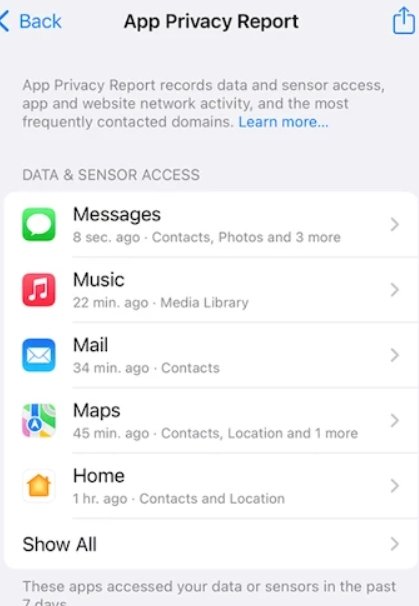
How to Use the App Privacy Report Effectively
The App Privacy Report provides powerful insights, but knowing how to act on the information is key. Here’s a guide to making the most of the report:
1. Review Data Access
Pay close attention to which apps access your sensitive data and sensors. Ask yourself:
- Is the access necessary for the app’s functionality?
- Does the app’s behavior align with your expectations?
For example, a weather app may need location access, but it should not be accessing your microphone.
2. Monitor Network Activity
Look for:
- Apps communicating with unknown domains.
- Excessive contact with third-party services.
If you identify apps sharing data with suspicious or unnecessary domains, consider revoking their permissions or uninstalling them.
3. Adjust App Permissions
To control data access:
- Go to Settings > Privacy & Security.
- Select the specific data type (e.g., Camera, Microphone, or Location Services).
- Adjust permissions for individual apps as needed.
4. Uninstall Suspicious Apps
If an app exhibits excessive or unjustified access to data or communicates with too many unknown domains, it may be worth uninstalling it.
5. Reset the Report (Optional)
If you want to start monitoring from scratch:
- Go to Settings > Privacy & Security > App Privacy Report.
- Scroll down and tap “Turn Off App Privacy Report.”
- Re-enable it to reset the data collection.
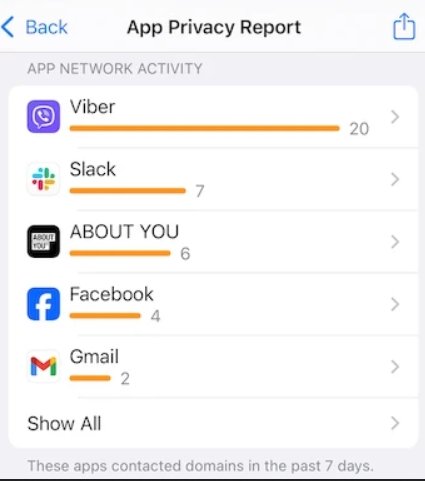
Why the App Privacy Report Matters
1. Transparency
The App Privacy Report empowers users by shining a light on app behavior. It helps you understand which apps are respecting your privacy and which might be overstepping boundaries.
2. Control
By providing detailed insights, the feature allows you to take control of your data. You can adjust permissions, restrict access, or uninstall apps based on their behavior.
3. Privacy Awareness
The report raises awareness about how apps communicate with third-party services, helping you spot potential privacy risks.
4. Aligns with Apple’s Privacy Goals
Apple’s commitment to user privacy is evident in features like App Tracking Transparency and Privacy Nutrition Labels. The App Privacy Report is yet another step toward giving users greater control over their data.
Conclusion
Apple’s App Privacy Report is a powerful tool for anyone who values their privacy. By providing transparency into how apps access your data and communicate with external domains, it empowers you to make informed decisions about which apps to trust. Whether you’re monitoring data access, adjusting permissions, or identifying suspicious behavior, the App Privacy Report is an essential feature for maintaining your digital privacy.
Enable it today and take the first step toward a more secure and private app experience!

Working as a cyber security solutions architect, Alisa focuses on application and network security. Before joining us she held a cyber security researcher positions within a variety of cyber security start-ups. She also experience in different industry domains like finance, healthcare and consumer products.











