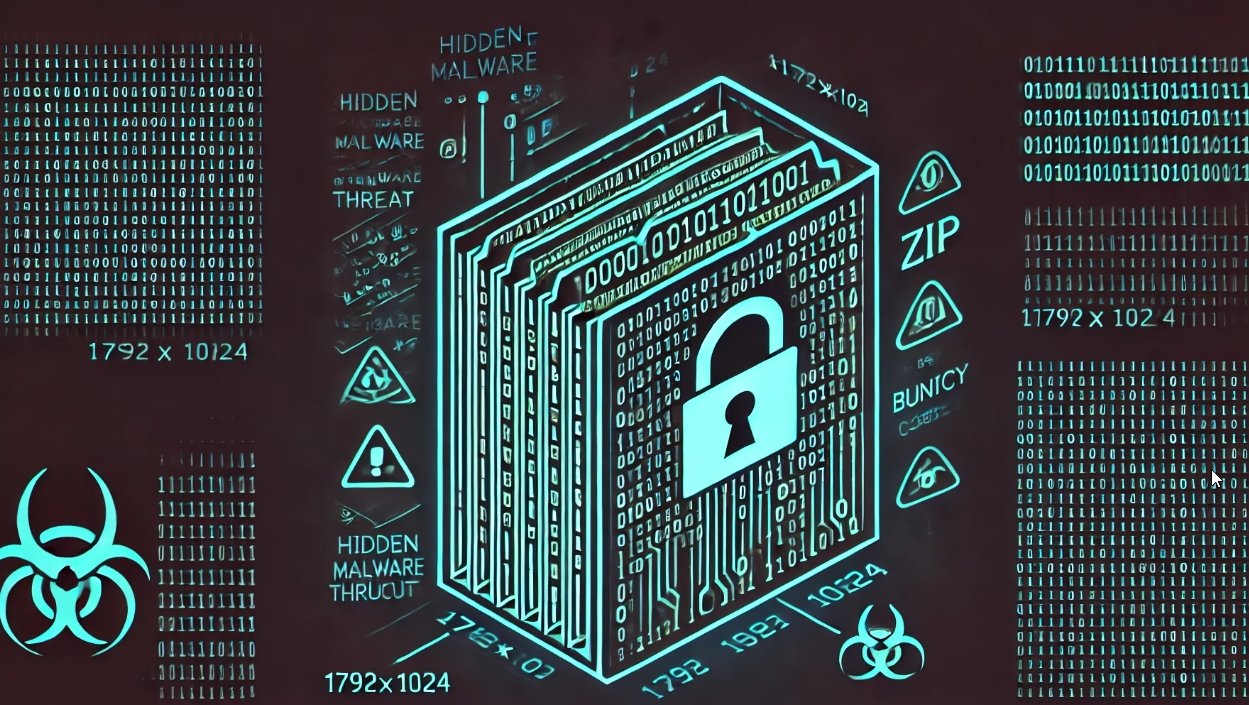Microsoft Outlook is a widely used email client that relies on PST (Personal Storage Table) files to store emails, contacts, calendar entries, and other data. However, these PST files can become corrupted due to various reasons, causing disruptions in accessing your data. Stellar Repair for Outlook is a comprehensive software designed to repair these corrupt PST files efficiently.
UNDERSTANDING PST FILE CORRUPTION
WHAT IS A PST FILE?
Microsoft Outlook uses PST files to store various types of data, such as emails, contacts, calendar events, tasks, and notes. These files are essential for the proper functioning of Outlook. The file was developed to help the IT experts and admins reduce the storage load from the server by archiving the data locally, and it boosts the server performance and reduces the backup time.
COMMON CAUSES OF PST FILE CORRUPTION
- Large File Size: PST files that grow too large are more susceptible to corruption.
- Unexpected Shutdowns: Abruptly shutting down Outlook or the computer can cause the PST file to become corrupted.
- Virus Attacks: Malware can damage PST files, making them inaccessible.
SYMPTOMS OF CORRUPTED PST FILES
- Inability to Open Outlook: Microsoft Outlook may fail to start or crash unexpectedly.
- Missing Emails: Emails or other items may disappear from Outlook, indicating possible data corruption.
In this review, I am going to test Stellar Repair for Outlook tool, which is leading for repairing and fixing the Outlook PST file-related issue and will show you how the software works with the complete software demonstrations and features that can help you to resolve your problem, too.
FEATURES OF STELLAR REPAIR FOR OUTLOOK
Stellar Repair for Outlook is a powerful PST recovery tool designed to repair corrupt PST files and recover all mailbox items such as emails, contacts, calendars, attachments, Notes, personal folders and even the permanent deleted items etc., ensuring that users can regain access to their important data with minimal hassle. Here’s a detailed look at the key features of Stellar Repair for Outlook:
1. ADVANCED REPAIR CAPABILITIES
Stellar Repair for Outlook is equipped to handle even the most severely corrupted PST files. Whether the corruption is due to a large file size, unexpected shutdowns, or virus attacks, the software uses sophisticated algorithms to scan, diagnose, and repair the damage. This ensures that users can recover their data regardless of the severity of the corruption.
2. RECOVERY OF ALL MAILBOX COMPONENTS
One of the standout features of Stellar for Outlook pst repair is its ability to recover all types of mailbox components. This includes not just emails but also attachments, contacts, calendar entries, tasks, notes, and journals.
3. USER-FRIENDLY INTERFACE
Stellar Repair for Outlook is designed with a user-friendly interface that caters to both technical and non-technical users. The intuitive design ensures that the repair process is straightforward and easy to navigate.
4. COMPATIBILITY WITH ALL VERSIONS OF OUTLOOK
Stellar Repair for Outlook is compatible with all versions of Microsoft Outlook, from the oldest to the latest releases. This broad compatibility ensures that users can repair PST files regardless of the version of Outlook they are using.
5. MULTIPLE SAVING OPTIONS
After repairing a PST file, Stellar Repair for Outlook offers multiple options for saving the recovered data. This flexibility allows users to choose the most convenient format and location for their needs.
6. PERFORMANCE AND SPEED
Stellar Repair for Outlook is optimized for performance, ensuring that the repair process is both fast and efficient. Users can quickly get back to their daily tasks without prolonged downtime.
7. ROBUST SECURITY FEATURES
The software is designed with robust security features to ensure that the repair process is safe and secure. User data is handled with the utmost care to prevent any loss or unauthorized access.
8. CUSTOMER SUPPORT AND UPDATES
Stellar Repair for Outlook comes with comprehensive customer support and regular updates, ensuring that users always have access to the latest features and assistance when needed.
SYSTEM CONFIGURATION REQUIRED
The basic system configuration is recommended for using the Stellar Repair for Outlook with its full efficiency.
Processor: Intel compatible (x64-based processor)
Memory: 4 GB minimum (8 GB recommended)
Hard Disk: 250 MB for installation files
Operating System:
(64 Bit only) Windows 11, 10, 8.1, 8, 7
STEP-BY-STEP GUIDE TO USING STELLAR REPAIR FOR OUTLOOK
We suggest you check the video explanation for better understanding about the software, which will help you in testing the software: https://www.youtube.com/watch?v=IUht021Utug&t=34s.
- Visit the Official Website:
- Go to the Stellar Repair for Outlook pst repair.
- Go to the Stellar Repair for Outlook pst repair.
- Download the Software:
- Click on the “Free Download” button to download the installer.
- Click on the “Free Download” button to download the installer.
- Install the Software:
- Once the download is complete, run the downloaded installer file.
- Follow the on-screen instructions to complete the installation process.
STEP 2: LAUNCH STELLAR REPAIR FOR OUTLOOK
- Open the Application:
- Double-click the Software to Repair Outlook pst icon on your desktop or find it in your Start menu to launch the application.
STEP 3: SELECT THE PST FILE TO REPAIR
- Select Outlook Data File:
- In the Stellar Repair for Outlook interface, click on the “Select Outlook Data File” button.
Locate the PST File:
- You can either browse your computer to locate the PST file manually or use the “Find” option if you are unsure of the file’s location.
- In addition, I found the “Profile Listing” option, which is an advanced feature which automatically detects the Outlook Data file (OST/PST) with the associated Outlook profile.
- Now Navigate to the location of your PST file, select it, and click “Open.” Button to load the PST file in the software.
STEP 4: SCAN THE PST FILE
- Start the Repair Outlook pst Process:
- Click on the “Repair” button to begin scanning the selected PST file for errors and corruption.
- Monitor the Progress:
- A progress bar will display the status of the repair Outlook pst process. The duration of the scan will depend on the size and extent of the corruption in the PST file.
STEP 5: PREVIEW THE REPAIRED PST FILE ITEMS
- Preview Data:
- Once the scan is complete, Stellar Repair for Outlook will display a preview of the repaired PST file items.
- This includes emails, contacts, calendar entries, tasks, and notes, personal folders and deleted items (highlighted in red color)
- Click through the items to verify their integrity and ensure that all your data has been recovered.
STEP 6: SAVE THE REPAIRED PST FILE
- Select Items to Save:
- You can choose to save specific items or folder or the entire PST file.
- Save Options:
- Click on the “Save Repaired File” button.
- You will be prompted to choose a destination for the repaired PST file.
- Stellar Repair for Outlook allows you to save the repaired data in multiple formats, including PST, MSG, EML, RTF, HTML, and PDF.
- Save the File:
- Select the desired format and destination, then click “OK” to save the repaired file.
STEP 7: IMPORT THE REPAIRED PST FILE INTO OUTLOOK
- Open Outlook:
- Launch Microsoft Outlook on your computer.
- Import the PST File:
- Go to “File” > “Open & Export” > “Import/Export.”
- Choose “Import from another program or file,” then select “Outlook Data File (.pst)” and click “Next.”
Browse and Select the Repaired PST File:
- Browse to the location where you saved the repaired PST file, select it, and click “Next.”
Complete the Import Process:
- Follow the on-screen instructions to complete the import process.
- Your repaired PST file data will now be available in Outlook.
PRICING AND FEATURES:
The software comes with three editions Professional, Technician and Toolkit. The Professional edition costs around $79 for one year & $99 for the Lifetime. In the same way, the Technician has two options: $149 for the Year and $249 for the Lifetime. They also have the Toolkit edition where you can get 7 most important tools (OST to PST converter, PST repair tool, Splitter for PST, Merge for PST, compacter , Password recovery, Undelete Email for Outlook) all these tools in 1 tool that why they are calling it 7in1 tool. For more details
Rpairing PST
4. CONCLUSION – ADVANCED REPAIR CAPABILITIES
- Handles Severe Corruption: The software uses advanced algorithms to repair even severely corrupted PST files, ensuring high recovery success rates.
- Deep Scan Technology: Stellar Repair for Outlook performs a thorough scan of the PST file to identify and repair all forms of corruption.
Repairing PST files is essential for maintaining effective email management. Stellar Repair for Outlook provides an efficient solution for recovering and restoring corrupted PST files. The software’s advanced features and ease of use make it an excellent choice for resolving PST file issues. Consider using Stellar Repair for Outlook for your PST repair needs. For more information or to purchase the software, visit the official Stellar Repair for Outlook website.

Working as a cyber security solutions architect, Alisa focuses on application and network security. Before joining us she held a cyber security researcher positions within a variety of cyber security start-ups. She also experience in different industry domains like finance, healthcare and consumer products.