There are many tools used in by network administrator to scan network. Continuous network scanning is done to check if any malicious activity is going or not. Probably, Wireshark is most used tool in ethical hacking courses offered by International Institute of Cyber Security to check running activity on the network.
According to ethical hacking researcher of international institute of cyber security tshark is used in network pentesting. Data packets plays important role in network transmission. There are many packets analyzer which are used by network administrator to scan for data packets. Today we came up with another data packet analyzer called Termshark. Termshark is an terminal verison of wireshark. Termshark is written in GO-LANG GO.
Features of Termshark :-
- Analyze each packet using wireshark views. Filter pcaps or live captures using Wireshark’s display filters
- Copy ranges of packets to clipboard from the terminal written in Golang, compiles to a single executable on each platform – downloads available for Linux (+termux), macOS, FreeBSD, and Windows.
- Read pcap files or sniff live interfaces (where tshark is permitted).
Installation :-
- For testing we have used Kali Linux 2019.1 amd64. Before installing termshark. GO must be installed. Type sudo apt-get update && sudo apt-get install golang
- Then type echo $GOPATH
- Type GOPATH=/root/go/ to set GO path.
- Type sudo apt-get install tshark
- Now you can download tshark from github. For that type git clone https://github.com/gcla/termshark.git
- or Type go get github.com/gcla/termshark/cmd/termshark
- Or you can use pre-build of termshark from : https://github.com/gcla/termshark/releases
- or Type wget https://github.com/gcla/termshark/releases/download/v1.0.0/termshark_1.0.0_linux_x64.tar.gz
- Type tar -xvzf termshark_1.0.0_linux_x64.tar.gz
- Type cd termshark_1.0.0_linux_x64
- Type ./termshark – This pre-build offers Command Line Based GUI interface.
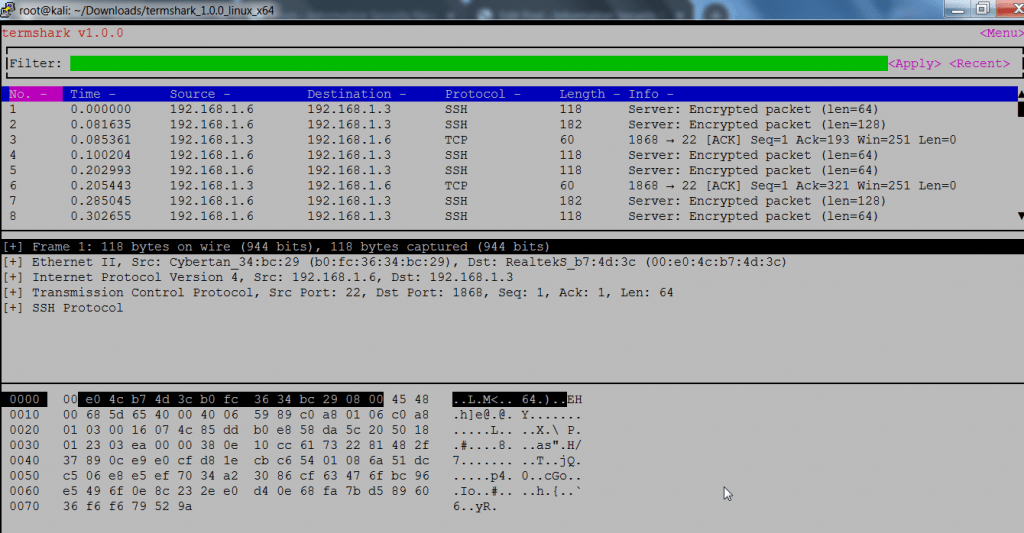
- First we will analyze termshark with Command Line then we will show Command Line Based GUI interface.
Usage Of Termshark :-
- Type tshark -h
- -h shows the help menu.
root@kali:~/Downloads# tshark -h
Running as user "root" and group "root". This could be dangerous.
tshark: option requires an argument -- 'f'
Usage: tshark [options] …
Capture interface:
-i name or idx of interface (def: first non-loopback)
-f packet filter in libpcap filter syntax
-s packet snapshot length (def: appropriate maximum)
-p don't capture in promiscuous mode
-I capture in monitor mode, if available
-B size of kernel buffer (def: 2MB)
-y
link layer type (def: first appropriate)
--time-stamp-type timestamp method for interface
-D print list of interfaces and exit
-L print list of link-layer types of iface and exit
--list-time-stamp-types print list of timestamp types for iface and exit
- Type tshark -i wlan0
- -i is used to assign network interface.
- For checking network interface, type iwconfig
root@kali:~/go# iwconfig
wlan0 IEEE 802.11 ESSID:"H###W##"
Mode:Managed Frequency:2.457 GHz Access Point: ##:##:##:8D:##:E4
Bit Rate=65 Mb/s Tx-Power=20 dBm
Retry short limit:7 RTS thr=2347 B Fragment thr:off
Encryption key:off
Power Management:on
Link Quality=67/70 Signal level=-43 dBm
Rx invalid nwid:0 Rx invalid crypt:0 Rx invalid frag:0
Tx excessive retries:0 Invalid misc:74 Missed beacon:0
- Type tshark -i wlan0
- -i is used to assign network interface.
- This query will start capture local packets.
root@kali:~/Downloads# tshark -i wlan0
Running as user "root" and group "root". This could be dangerous.
Capturing on 'wlan0'
1 0.000000000 192.168.1.3 → 192.168.1.10 TCP 60 3047 → 22 [ACK] Seq=1 Ack=1 Win=253 Len=0
2 0.589627876 192.168.1.10 → 192.168.1.3 SSH 214 Server: Encrypted packet (len=160)
3 0.799904360 192.168.1.3 → 192.168.1.10 TCP 60 3047 → 22 [ACK] Seq=1 Ack=161 Win=252 Len=0
4 1.103457921 192.168.1.10 → 192.168.1.3 SSH 310 Server: Encrypted packet (len=256)
5 1.302880225 192.168.1.3 → 192.168.1.10 TCP 60 3047 → 22 [ACK] Seq=1 Ack=417 Win=251 Len=0
6 1.615306911 192.168.1.10 → 192.168.1.3 SSH 310 Server: Encrypted packet (len=256)
7 1.815734300 192.168.1.3 → 192.168.1.10 TCP 60 3047 → 22 [ACK] Seq=1 Ack=673 Win=256 Len=0
8 2.127450002 192.168.1.10 → 192.168.1.3 SSH 310 Server: Encrypted packet (len=256)
9 2.335133706 192.168.1.3 → 192.168.1.10 TCP 60 3047 → 22 [ACK] Seq=1 Ack=929 Win=255 Len=0
10 2.639471642 192.168.1.10 → 192.168.1.3 SSH 310 Server: Encrypted packet (len=256)
11 2.850235384 192.168.1.3 → 192.168.1.10 TCP 60 3047 → 22 [ACK] Seq=1 Ack=1185 Win=254 Len=0
12 3.151440488 192.168.1.10 → 192.168.1.3 SSH 310 Server: Encrypted packet (len=256)
13 3.360222085 192.168.1.3 → 192.168.1.10 TCP 60 3047 → 22 [ACK] Seq=1 Ack=1441 Win=253 Len=0
14 3.539527427 192.168.1.3 → 239.255.255.250 SSDP 216 M-SEARCH * HTTP/1.1
- Above query has captured TCP packets with Sequence & acknowledgment. Sequence number is used to break large data into smaller one. Mentioning each IP address with every networking protocol.
- Acknowledgement number field contains next sequence number that sender of acknowledgement expects to receive.
- The complete analysis of sequence number ad acknowledge number is an interesting part of the ethical hacking courses offered by International Institute of Cyber Security in Delhi, India.
Capturing Desired Data Packet :-
- Type tshark -i wlan0 UDP
- -i is used for mentioning network interface. wlan0 is our network interface.
- tshark will capture only UDP packets.
root@kali:~# tshark -i wlan0 udp
0Running as user "root" and group "root". This could be dangerous.
Capturing on 'wlan0'
1 0.000000000 192.168.1.10 → 192.168.1.255 BROWSER 243 Host Announcement DESKTOP-382RT0N, Workstation, Server, NT Workstation
2 10.047894475 192.168.1.6 → 192.168.1.1 DNS 71 Standard query 0x575b A youtube.com
3 10.047935767 192.168.1.6 → 192.168.1.1 DNS 71 Standard query 0x1367 AAAA youtube.com
4 10.068684885 192.168.1.1 → 192.168.1.6 DNS 314 Standard query response 0x575b A youtube.com A 216.58.200.174 NS ns3.google.com NS ns4.google.com NS ns2.google.com NS ns1.google.com A 216.239.32.10 A 216.239.34.10 A 216.239.36.10 A 216.239.38.10 AAAA 2001:4860:4802:32::a AAAA 2001:4860:4802:36::a AAAA 2001:4860:4802:38::a
5 10.136276096 192.168.1.1 → 192.168.1.6 DNS 326 Standard query response 0x1367 AAAA youtube.com AAAA 2404:6800:4002:811::200e NS ns1.google.com NS ns2.google.com NS ns4.google.com NS ns3.google.com A 216.239.32.10 A 216.239.34.10 A 216.239.36.10 A 216.239.38.10 AAAA 2001:4860:4802:32::a AAAA 2001:4860:4802:36::a AAAA 2001:4860:4802:38::a
6 10.352876669 192.168.1.6 → 192.168.1.1 DNS 73 Standard query 0x05c2 A ocsp.pki.goog
7 10.358805848 192.168.1.1 → 192.168.1.6 DNS 344 Standard query response 0x05c2 A ocsp.pki.goog CNAME pki-goog.l.google.com A 172.217.166.3 NS ns1.google.com NS ns2.google.com NS ns4.google.com NS ns3.google.com A 216.239.32.10 A 216.239.34.10 A 216.239.36.10 A 216.239.38.10 AAAA 2001:4860:4802:32::a AAAA 2001:4860:4802:36::a AAAA 2001:4860:4802:38::a
8 10.556555958 192.168.1.6 → 192.168.1.1 DNS 75 Standard query 0x4d56 A www.youtube.com
9 10.556594357 192.168.1.6 → 192.168.1.1 DNS 75 Standard query 0xe65e AAAA www.youtube.com
- UDP (User Datagram Protocol) is used in sending short messages. UDP network traffic is organized in form of datagrams. Its unreliable & connectionless protocol.
- Above query has gathered differed records after assigning UDP protocol. Firstly, shows request is send to browser. Then it shows DNS (Domain Name System) request for the URL (youtube.com) with IP address of 216.58.200.174. You can also check the same with nslookup.
- Using Name Server (NS) ns1.google.com with standard DNS query.
Termshark Command Line Based GUI Interface :-
- Type cd termshark_1.0.0_linux_x64
- Type ./termshark -i wlan0
- -i is used for mentioning network interface. wlan0 is our network interface.
- Press ? button on your computer’s keyboard.
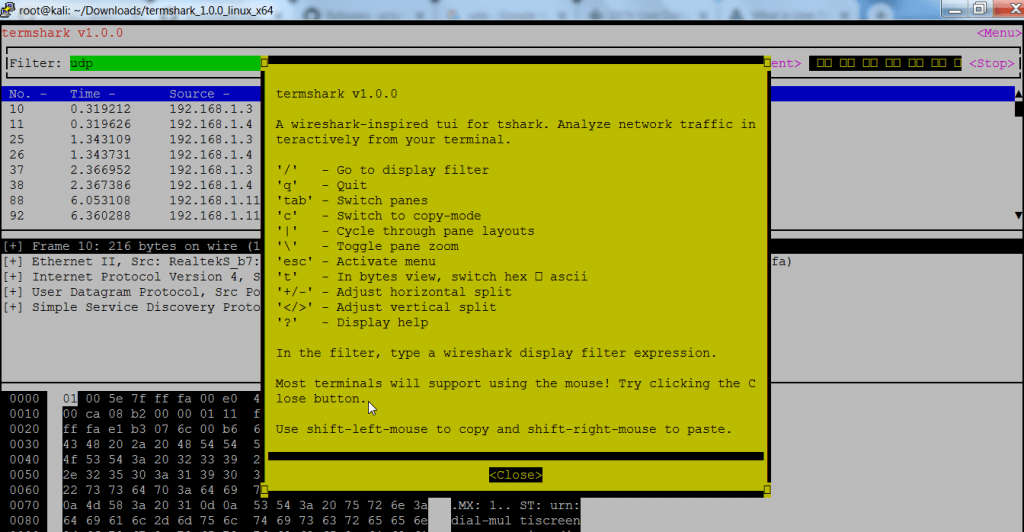
- Above query shows captured packets & help menu.
Packet Filtering With Command Line Based GUI :-
- Type ./termshark -i wlan0
- -i is used for mentioning network interface. wlan0 is our network interface.
- After termshark will start capturing packet. In the Filter dialog box, you can enter any protocol. Here we have typed UDP. After typing UDP click on apply to capture only UDP packets.
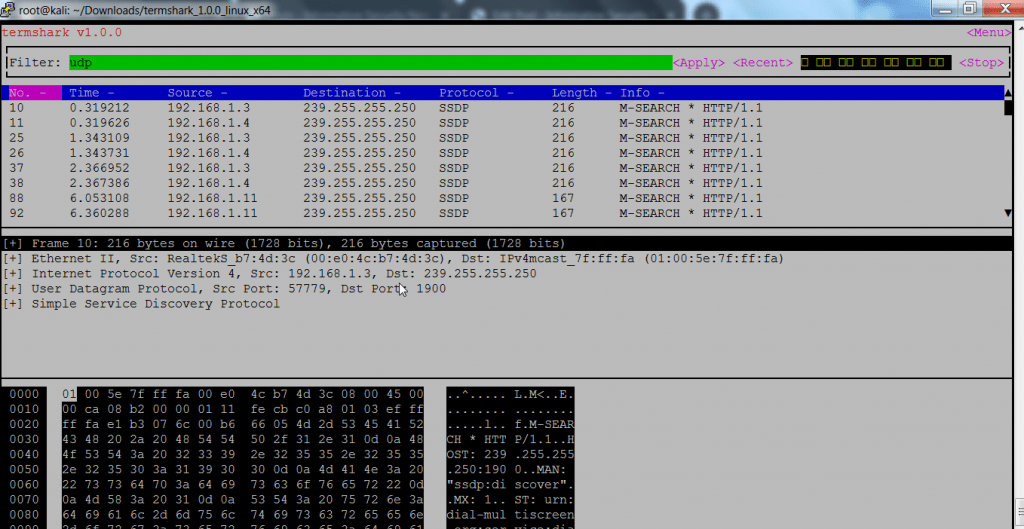
- Above output shows transmission of packets, showing source & destination IP address with length of packet. Below You will see how UDP works.
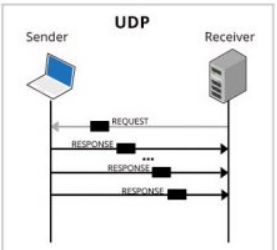
- Each packet shows with time taken for transmission.
- Opening first packet frames shows packet is of 216 bytes. Then it shows arrival time & time shift of packet.
- Further analyzation shows request version & the User agent used in transferring data packets.
For Viewing Only Packets Transmission :-
- Type ./termshark -i wlan0
- -i is used for mentioning network interface. wlan0 is our network interface.
- Press / button on keyboard to view only packets transmission.
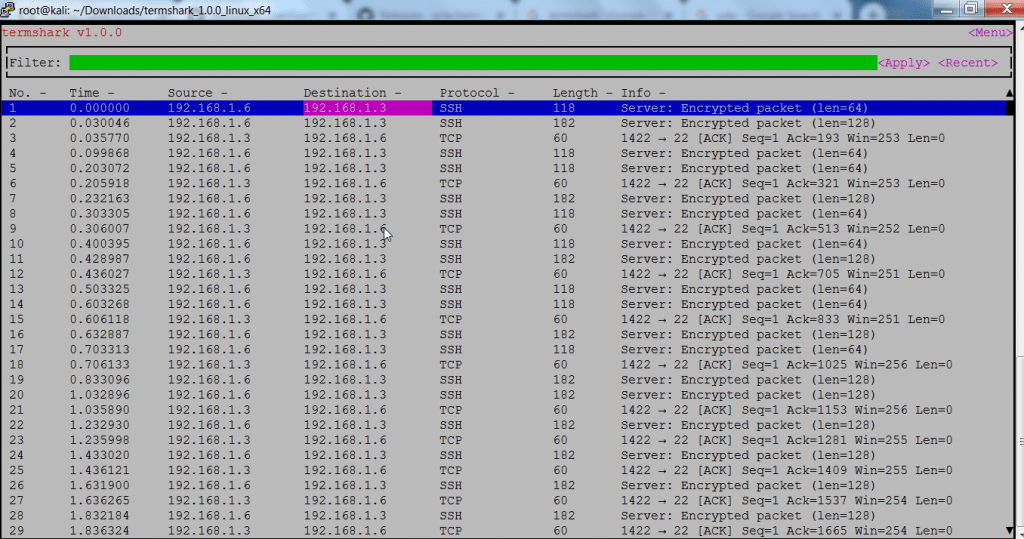
- Above output shows packet transmission in internal network. You can see packets transactions between two IPv4 address.
- Then it shows encrypted ethernet packet size len= 64. With Seq =1 & changing acknowledgment.
Opening Pcap files :-
- Now many times you receive the pcap file during your projects with International institute of Cyber Security to analyze the packet flow and do cyber forensics on the pcap file.
- You can open any saved files from any other network analyzer. Here we have opened another pcap file which was saved after capturing internal network with wireshark.
- For opening pcap files. Type ./termshark -r wlan0-299382837.pcap
- -r is used to mention pcap file. 299382837 is pcap file.
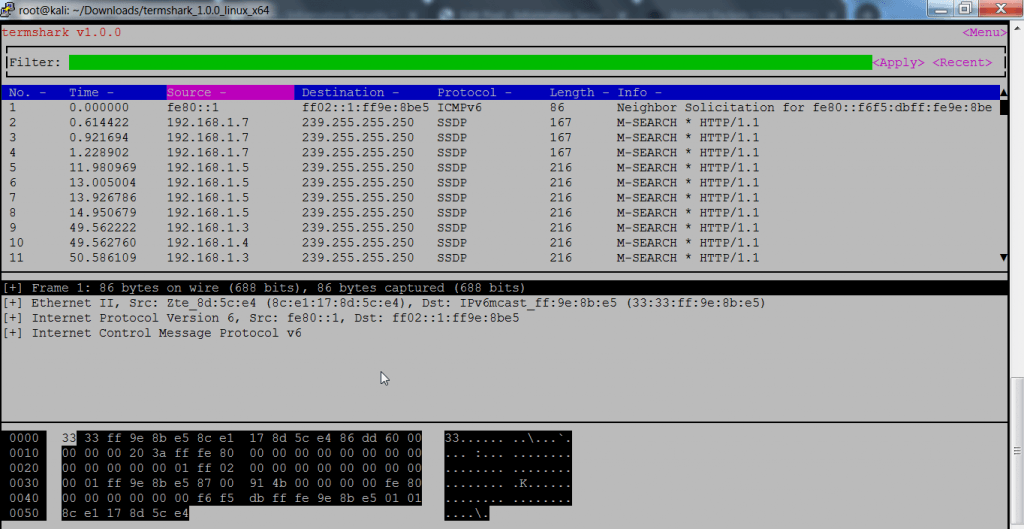
- Above screenshot shows packet transmission of network protocols UDP & ICMP. Further it shows packet transmission using HTTP 1.1 with time it took to transfer packets from source to destination IP address.

Cyber Security Researcher. Information security specialist, currently working as risk infrastructure specialist & investigator. He is a cyber-security researcher with over 25 years of experience. He has served with the Intelligence Agency as a Senior Intelligence Officer. He has also worked with Google and Citrix in development of cyber security solutions. He has aided the government and many federal agencies in thwarting many cyber crimes. He has been writing for us in his free time since last 5 years.











