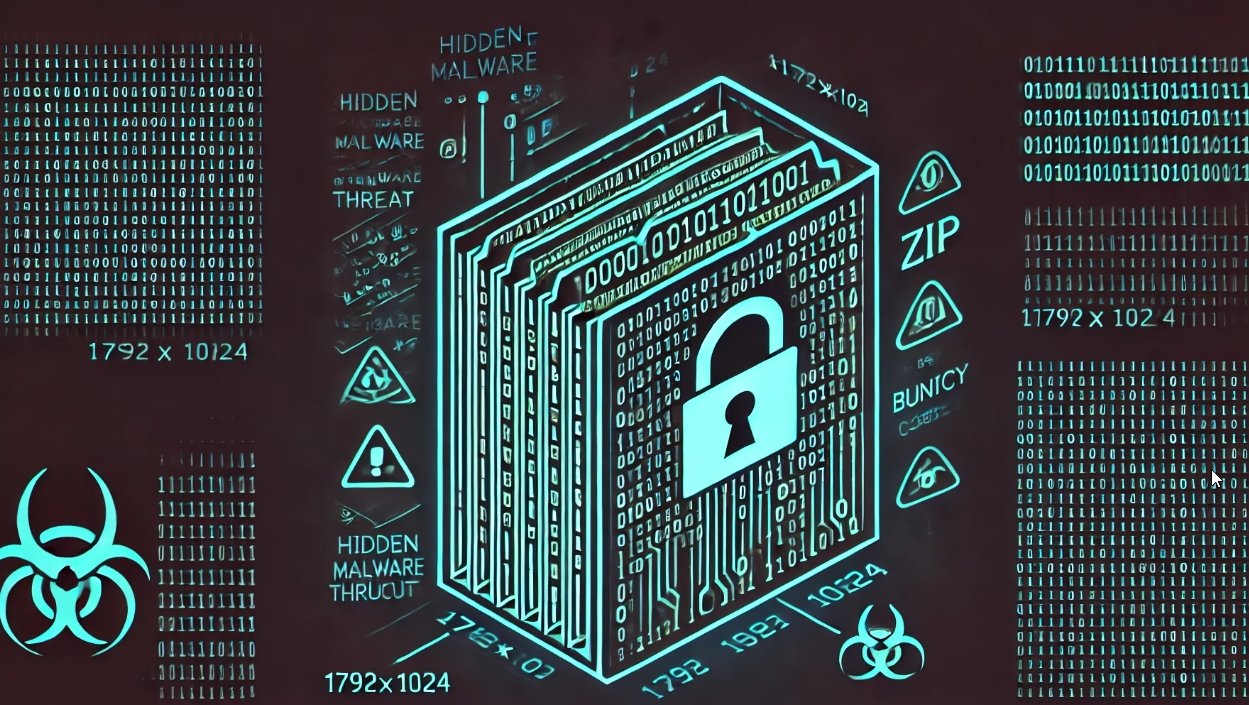Steganography is common term which is used in hiding or encrypting any personal information. The information can be anything which you don’t want to share. The art of hiding personal data, mention cyber forensics experts. Today most of the companies use this techniques to hide sensitive content inside an image. There are various ways of hiding an personal content like txt, mp3, wav and many other formats which are supported by this method. This practice is old but still useful, according to cyber forensics courses. As there are some loopholes of this technique. Today there are many tools and software’s are available to decrypt encrypted data from images and also steganography is popular in exploit kits. We will show you some of the tools that are used to encrypt and decrypt data from images.
How Steganography Works :-
Every images we see electronically such as in mobile, television, computers consists of some pixels. Those pixels are called smallest component of an image. In each image pixels are produce by three to four colors. Those colors are red, green, blue, white. The RGB model is common for video displays and other video components which are used in watching an image on the electronic screen. These rgb model are added together to create an array of color. These colors are knowns are primary supplement when they are muixed in equal amounts. These colors create while. And when thery are mixed with different amounts other colors are formed.
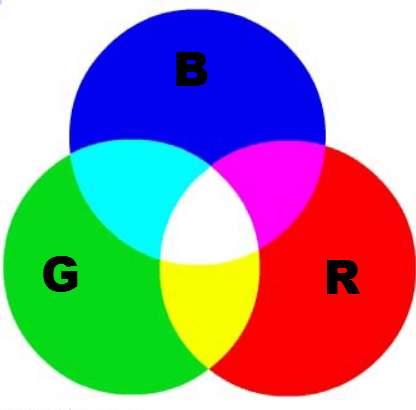
As shown above the RGB forms different colors on screen. In binary codes it forms different colors in steganography. When images are combined in steganography the rgb changes its colors as shown below, explain cyber forensics professors.
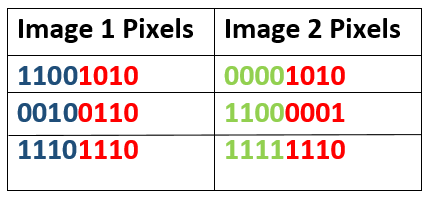
As shown above when two images are combined an new image is formed. In steganography right most bits are changed as it shows very minor visual effect on the image.
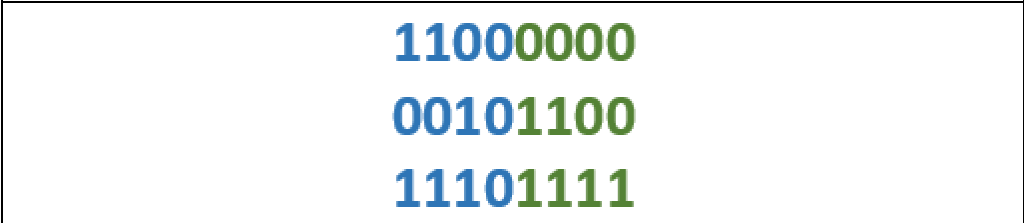
As you can see when image 2 is hiding is hiding data in it. As steganography changes right most bit in the image.
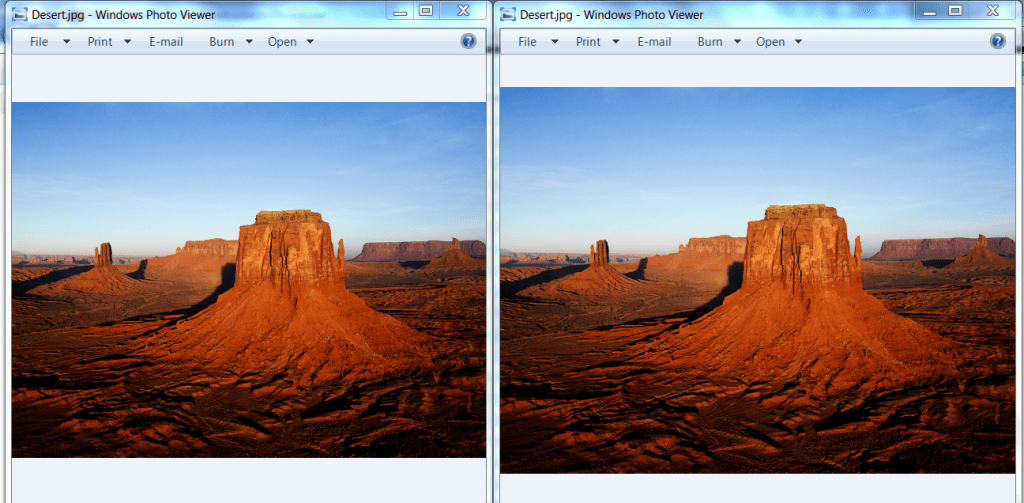
As shown above the left most is an simple image. But the right most is an image hiding another image. If you look carefully second image in the above figure holds an encrypted data. The below is the python code shows how image is hided in another image, cyber forensics consultants demonstrate.
#encoding
steg = LSBSteg(cv2.imread("image_1.png")
new_im = steg.encode_image(cv2.imread("image_2.jpg")) cv2.imwrite("Desert.png", new_im)
#decoding
steg = LSBSteg("new_image.png")
orig_im = steg.decode_image()
cv.SaveImage("Desert.png", orig_im)
As shown above in code image 1 is hided in image 2. The above is the common code used to hide images in image. Now we will see txt code that how txt is hidden in image. The above code uses an simple parameters to hide images.
#encoding
steg = LSBSteg(cv2.imread("my_image.png"))
img_encoded = steg.encode_text("sensitive_data") cv2.imwrite("Desert.png", img_encoded)
#decoding
im = cv2.imread("Desert.png")
steg = LSBSteg(im)
print("Text value:",steg.decode_text())
The above is the basic code shows that how text is hided inside an image. The above code consists of encoded method which are used in hiding text files. Now we will show you some of the tools that are used in hiding data inside an image.
Stegohide – Hide data inside an image.
Stegohide is an simple program used in hiding data inside an image. According to digital forensic expert of International Institute of Cyber Security, the color frequencies are not changed in this program as it hides only minimal data. Stegohide current version is 0.5.1. This program encrypts data. When a user hide txt file inside this program it ask to put passphrase. Passphrase is the key which is used to encrypt and decrypt the sensitive information, cyber forensics teachers say.
- The tool comes in Linux as well as Windows utility but we have tested on Windows OS. It can be downloaded from : https://sourceforge.net/projects/steghide/files/steghide/0.5.1/steghide-0.5.1-win32.zip/download?use_mirror=excellmedia&download=
- After downloading an rar file. Unzip the rar file and open the stegohide.exe in cmd.
- For that go to start menu type cmd. After typing right click on cmd and open cmd as adminstrator.
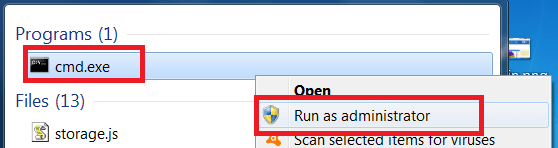
- After opening it as administrator. Navigate to location/where/you/unzip/stegohide. Type dir
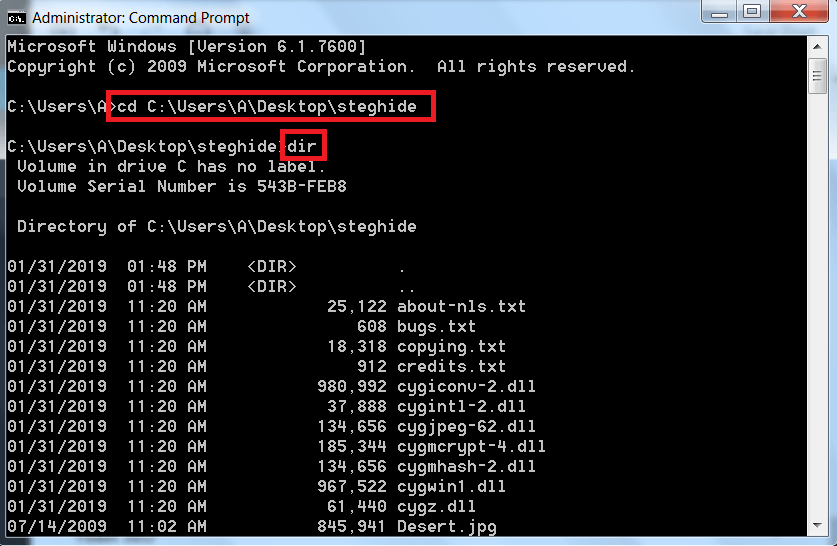
- Then type stegohide.exe
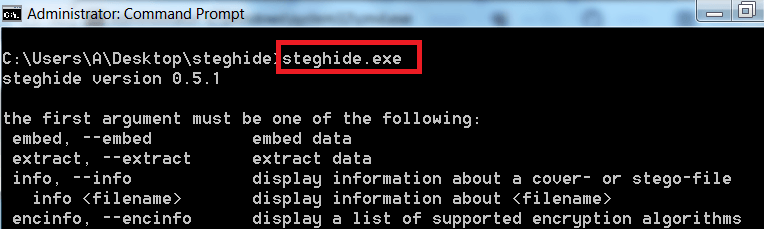
- You can choose any image to encrypt data. We have choose windows default image to show you.
- Type stegohide embed -cf Desert.jpg -ef “secret info.txt”
- -cf is used for cover file
- -ef is used to encrypt sensitive data.
- Type passphrase as your password. Type 123456 for encrypting

- After executing above query the data is now hidden. Now you can delete the original file.
- Now for decrypting type steghide extract -sf Desert.jpg

- After executing the data will be decrypted in its original form. The above information can be used in other hacking activities. In hacking it can be helpful while sending any encrypted message or binding any malware.
- Type steghide –info Desert1.jpg
- Type y
- Type passphrase as your password. Type 123456 for encrypting
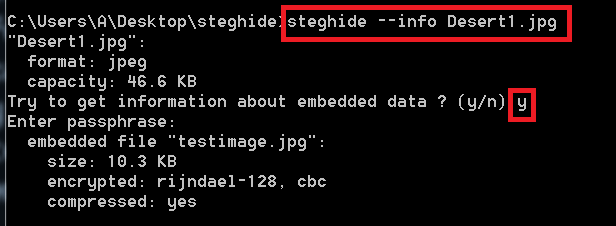
- In the above image first command is used to check basic info of the file. And if the data is encrypted in that image.
- Encrypted data details can also be seen by typing passphrase.
- Type steghide –encinfo to view all the algorithms.
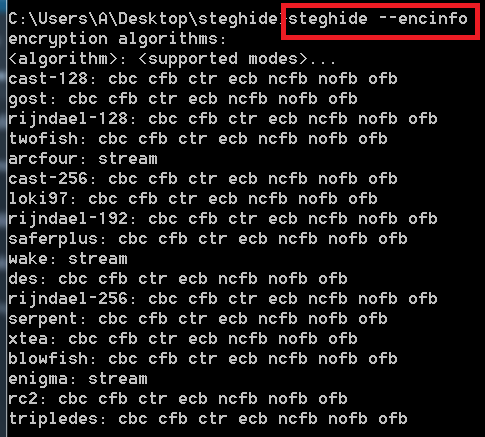
- The above query shows the algorithms that are used in encrypting data. Knowing an algorithms of any encrypting program may lack into security as additional decrypters can be created easily.
- The above commands which are used in encrypting data uses rijndael-256 encryption to hide text files.
- Type steghide embed -cf Desert.jpg -f -ef “secret info.txt”
- -cf is used for cover file
- -ef is used to encrypt sensitive data.
- -f will overwrite the file.
- Type passphrase as your password. Type 123456 for encrypting

- After executing same file will be overwritten if any chnages is done in hidden text file.
- Type steghide -N -cf Desert.jpg -ef “secret info.txt”
- -N will not embed the original file name.
- -cf is used for cover file.
- -ef is used to encrypt sensitive data.

- The above tool is used encrypt the data without taking hidden file name. Be sure to encrypt data by using this command.
- As if you try to decrypt data it will not decrypt as it requires embedded file name while decrypting.

Foremost – Recover Files using this tool :-
Foremost is the another Linux utility that recovers deleted files in Linux system. Data recovery is the process in which deleted or corrupted data is recovered. Foremost is an simple utility that are pre-installed in many systems. An initial configuration is already done in Kali Linux for using foremost. If you are using any other Linux Distros.
- Type git clone https://github.com/korczis/foremost.git
- Then type make
- Type make install
- And if you are Kali Linux 2018.4. Simply type foremost –
root@kali:/home/iicybersecurity/Downloads/foremost# foremost -h
foremost version 1.5.7 by Jesse Kornblum, Kris Kendall, and Nick Mikus.
$ foremost [-v|-V|-h|-T|-Q|-q|-a|-w-d] [-t ] [-s ] [-k ]
[-b ] [-c ] [-o
] [-i <file]
-V - display copyright information and exit
-t - specify file type. (-t jpeg,pdf …)
-d - turn on indirect block detection (for UNIX file-systems)
-i - specify input file (default is stdin)
-a - Write all headers, perform no error detection (corrupted files)
-w - Only write the audit file, do not write any detected files to the disk
-o - set output directory (defaults to output)
-c - set configuration file to use (defaults to foremost.conf)
-q - enables quick mode. Search are performed on 512 byte boundaries.
-Q - enables quiet mode. Suppress output messages.
-v - verbose mode. Logs all messages to screen
- Here we have use an sample pdf file test whether it recover file or not.
root@kali:/home/iicybersecurity# ls
core Desktop Documents Downloads Music output Pictures Public sample.pdf Templates Videos
- Type cat sample.pdf
root@kali:/home/iicybersecurity# cat sample.pdf
%PDF-1.3
%▒▒▒▒
1 0 obj
<<
/Type /Catalog
/Outlines 2 0 R
/Pages 3 0 R
>
endobj
2 0 obj
<<
/Type /Outlines
/Count 0
>
endobj
3 0 obj
<<
/Type /Pages
/Count 2
/Kids [ 4 0 R 6 0 R ]
>
endobj
4 0 obj
<<
/Type /Page
/Parent 3 0 R
/Resources <<
/Font <<
/F1 9 0 R
>
/ProcSet 8 0 R
>
/MediaBox [0 0 612.0000 792.0000]
/Contents 5 0 R
>
endobj
5 0 obj
<< /Length 1074 >>
stream
2 J
BT
0 0 0 rg
/F1 0027 Tf
57.3750 722.2800 Td
( A Simple PDF File ) Tj
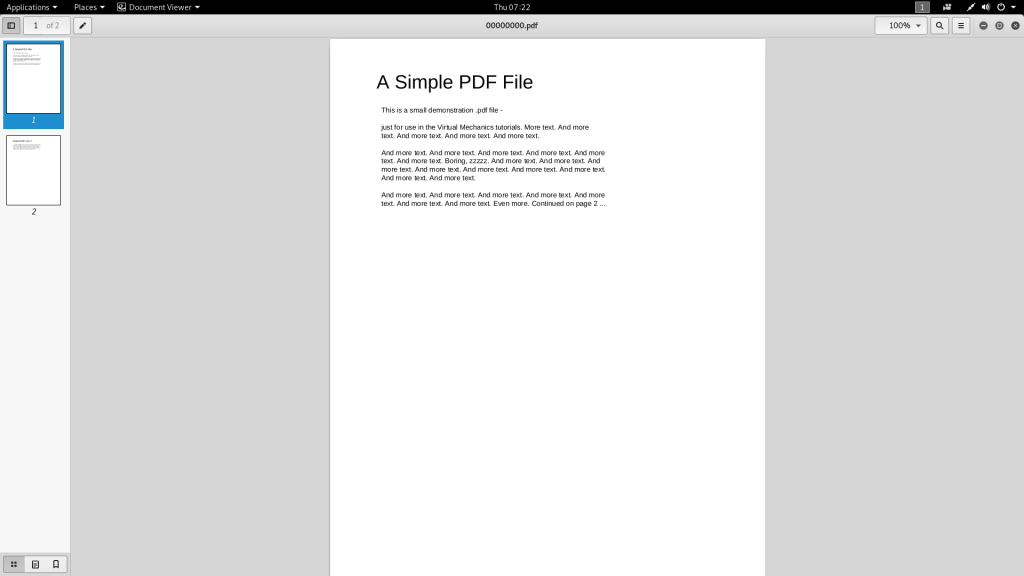
- Type rm sample.pdf
root@kali:/home/iicybersecurity# ls
core Desktop Documents Downloads Music output Pictures Public sample.pdf Templates Videos
root@kali:/home/iicybersecurity# rm sample.pdf
root@kali:/home/iicybersecurity# ls
root@kali:/home/iicybersecurity# ls
core Desktop Documents Downloads Music output Pictures Public Templates Videos
- Type foremost -i sample.pdf -T pdf
- -i is used to specify input file name.
- -T is used to enter desired file extension. This option is require if the directory is not empty from where the file is deleted.
root@kali:/home/iicybersecurity# foremost -i sample.pdf -T pdf
Processing: stdin
root@kali:/home/iicybersecurity#
- After executing the above query it takes time to recover the file.
- Type foremost -i sample.pdf -T pdf -o /home/iicybersecurity
root@kali:/home/iicybersecurity# foremost -i sample.pdf -T pdf -o /home/iicybersecurity
Processing: stdin
root@kali:/home/iicybersecurity#
- After recovery is complete go to output directory. Type cd output
root@kali:/home/iicybersecurity# ls
core Desktop Documents Downloads Music output output_Thu_Jan_31_06_08_40_2019 Pictures Public Templates Videos
root@kali:/home/iicybersecurity# cd output
- Type ls
- Type cat audit.txt
root@kali:/home/iicybersecurity/output# ls
audit.txt pdf
root@kali:/home/iicybersecurity/output# cat audit.txt
Foremost version 1.5.7 by Jesse Kornblum, Kris Kendall, and Nick Mikus
Audit File
Foremost started at Thu Jan 31 06:08:13 2019
Invocation: foremost -i sample.pdf
Output directory: /home/iicybersecurity/output
Configuration file: /usr/local/etc/foremost.conf
File: sample.pdf
Start: Thu Jan 31 06:08:14 2019
Length: 2 KB (3028 bytes)
Num Name (bs=512) Size File Offset Comment
0: 00000000.pdf 2 KB 0
Finish: Thu Jan 31 06:08:14 2019
1 FILES EXTRACTED
pdf:= 1
Foremost finished at Thu Jan 31 06:08:14 2019
- The above audit file shows the details of the file that what time and date the file was recovered.
- As shown above pdf has been recovered with different file name but the contents of the files are same.
- For opening files type cd pdf
- Type cat 00000000.pdf
root@kali:/home/iicybersecurity/output/pdf# cat 00000000.pdf
%PDF-1.3
%▒▒▒▒
1 0 obj
<<
/Type /Catalog
/Outlines 2 0 R
/Pages 3 0 R
>
endobj
2 0 obj
<<
/Type /Outlines
/Count 0
>
endobj
3 0 obj
<<
/Type /Pages
/Count 2
/Kids [ 4 0 R 6 0 R ]
>
endobj
4 0 obj
<<
/Type /Page
/Parent 3 0 R
/Resources <<
/Font <<
/F1 9 0 R
>
/ProcSet 8 0 R
>
/MediaBox [0 0 612.0000 792.0000]
/Contents 5 0 R
>
endobj
5 0 obj
<< /Length 1074 >>
stream
2 J
BT
0 0 0 rg
/F1 0027 Tf
57.3750 722.2800 Td
( A Simple PDF File ) Tj
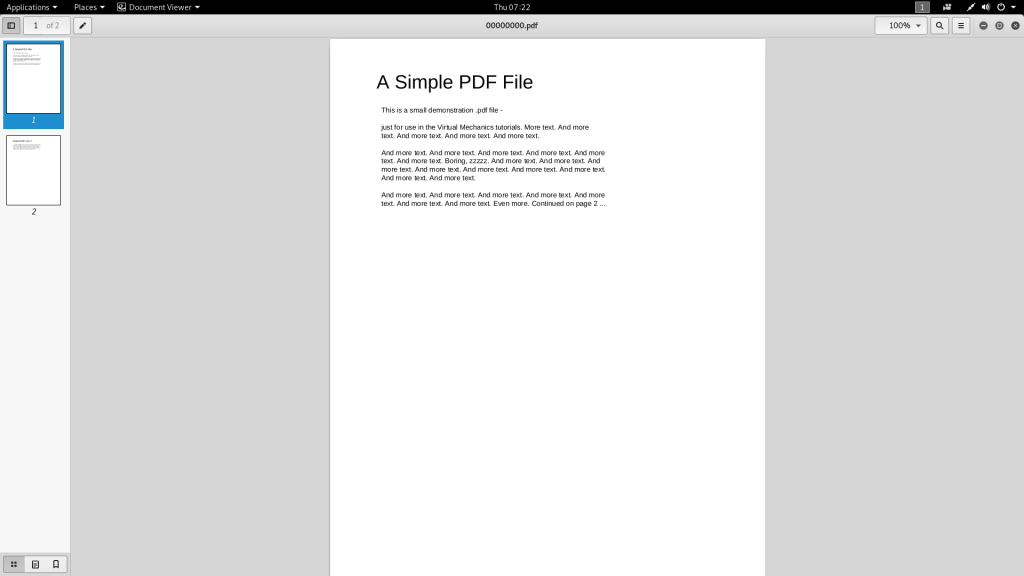
- As you can see the file data is exactly same as it was earlier before deleting.

Cyber Security Researcher. Information security specialist, currently working as risk infrastructure specialist & investigator. He is a cyber-security researcher with over 25 years of experience. He has served with the Intelligence Agency as a Senior Intelligence Officer. He has also worked with Google and Citrix in development of cyber security solutions. He has aided the government and many federal agencies in thwarting many cyber crimes. He has been writing for us in his free time since last 5 years.