Imagine this. Your girlfriend needs to type a very important report for her Accounting class but she forgot the password to her MacBook Pro. She tries and tries, but keeps getting the password wrong. She asks her boyfriend if he can “hack” into her laptop. He actually knows how to do this so he breaks in and puts a password of his choice. He then gives it to her and tells her to change her password and to not forget it this time.
Question is, how did he do it without knowing the password? Here’s how…
- Power off the MacBook.
- Turn it back on and immediately press the Command + R keys until the apple logo appears. You will now be in this screen:
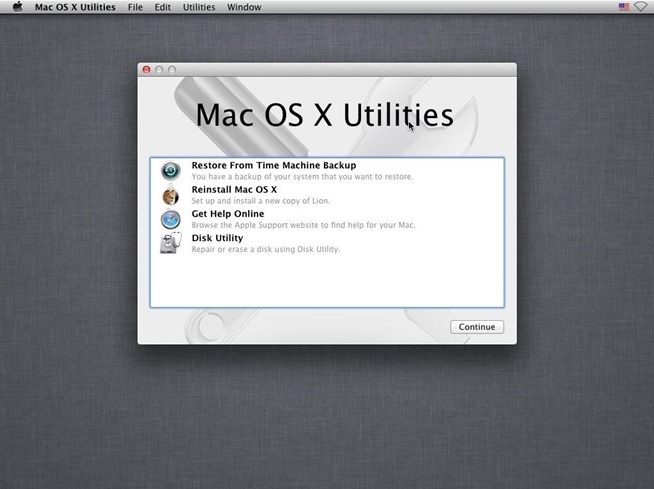
Note: If Recovery doesn’t load, restart your Mac and try again.
The combination of these keys launches OS X Recovery. Mac OS X Lion (10.7) through El Capitan (10.11) include OS X Recovery. This feature includes tools that you need to reinstall your operating system, repair your disk, and restore from a Time Machine backup.
- Select Utilities -> Terminal from the top menu bar.
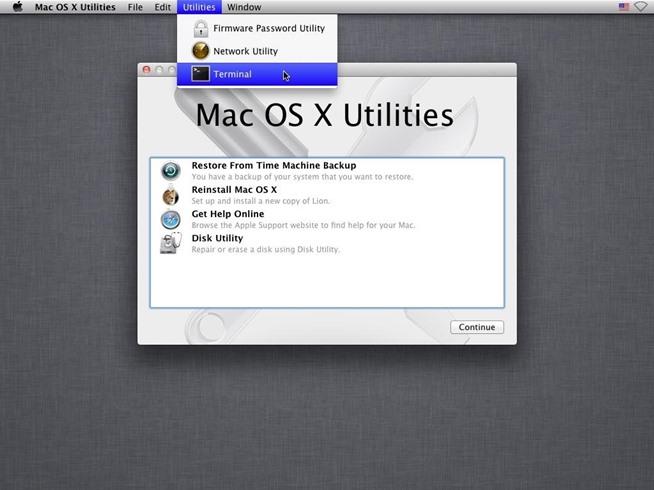
- Once the Terminal window loads, type “resetpassword” without quotations and press Enter. The screen below will load.
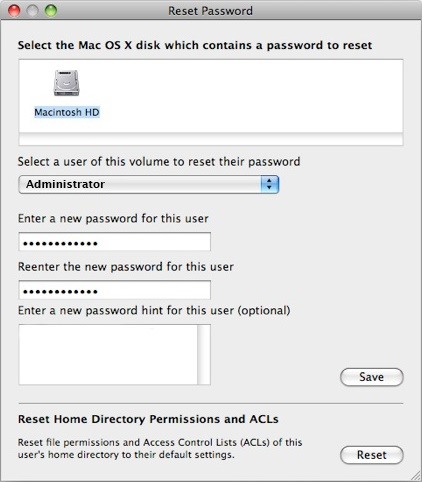
- Select the user and type the new password. Click Save.
- Restart your Mac and log in with your new password.
So it turns out that Apple included a feature just in case we forgot our passwords. But how do we prevent this from happening to us? Stay tuned, as in my next tutorial I will be showing you how to prevent this from happening to you.
Source:https://null-byte.wonderhowto.com/

Working as a cyber security solutions architect, Alisa focuses on application and network security. Before joining us she held a cyber security researcher positions within a variety of cyber security start-ups. She also experience in different industry domains like finance, healthcare and consumer products.











